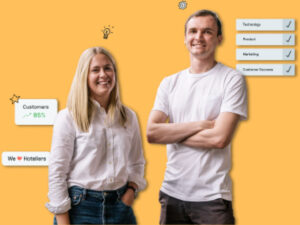We’re crunching the numbers, and will send an email with a link to view the results once ready.
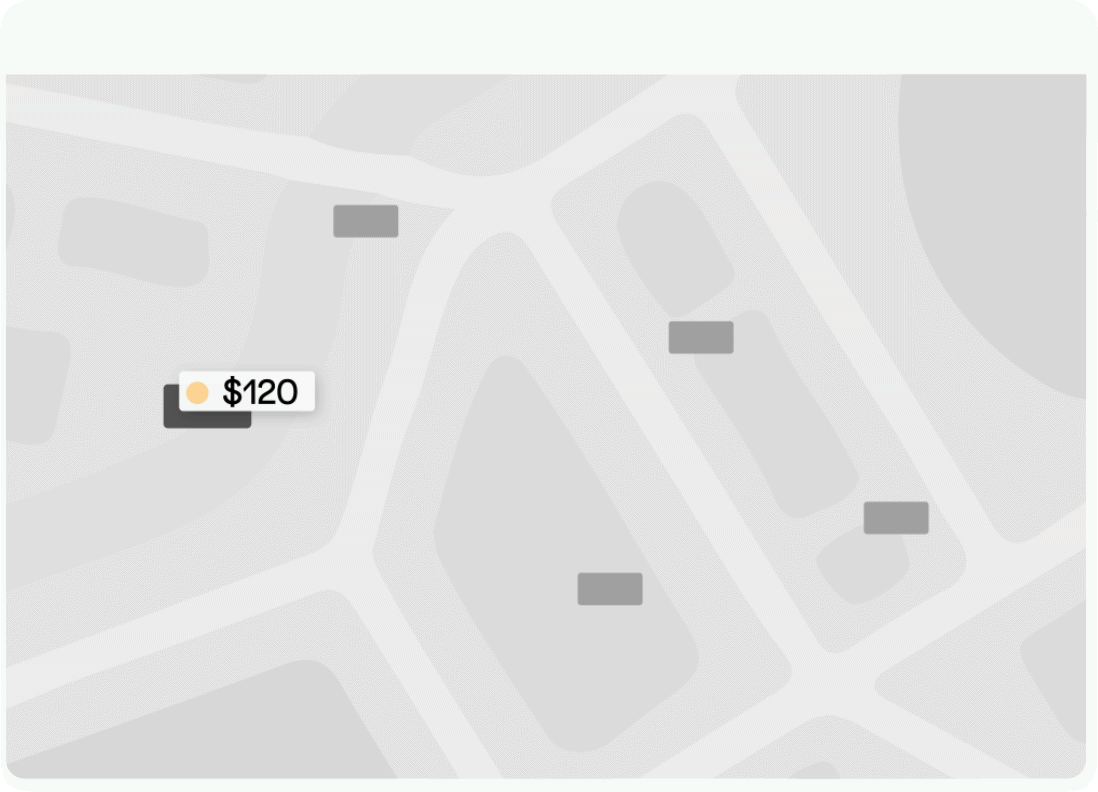
Compare Competitors' Booking.com Pricing
Understanding how your pricing compares to nearby properties is crucial in today’s competitive hospitality market. Guests are savvy—they often look at multiple options before booking. That’s why Preno’s Booking.com Pricing Tool is designed to help you stay ahead by automatically extracting pricing data for the next 21 days for every room type listed on Booking.com by your selected properties.
With this tool, you can effortlessly compare your rates to competitors in your area. Spot opportunities to adjust pricing during peak demand, identify trends in occupancy, and make data-driven decisions to maximise both revenue and bookings. Whether you’re trying to gain a competitive edge or simply stay in line with market trends, this tool provides all the insights you need in one simple report.
How It Works:
Select Properties
Enter the name of your property and up to 3 competitors to generate a report.Get the Data You Need
Our tool automatically extracts pricing data for the next 21 days, including all room types listed on Booking.com for the selected properties.Receive Actionable Insights
- Spot Sold-Out Dates: Dates when competitors have no availability will be highlighted in the report.
- Optimise Pricing: Use this data to adjust your rates, increase revenue, and stay ahead of the competition.
- Boost Occupancy: Learn from competitors’ pricing trends and adjust to attract more bookings.
Why Use Preno’s Pricing Tool?
- Real-Time Insights: Access current rates pulled directly from publicly available Booking.com data.
- User-Friendly Reporting: Rates are grouped by comparable room types and reflect the actual price guests pay, inclusive of discounts.
- Maximise Your Strategy: Identify opportunities when demand is high and competitors are fully booked.
Important Notes:
- The property list is extensive. Scroll to find the ones you need.
- Rates are shown in the local currency and based on the minimum one-night stay.
- If no rates are available for a room type, this will be indicated in the report.
- You can use this tool up to 3 times per day.